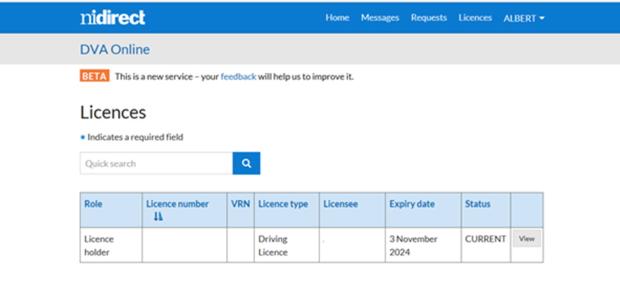Linking your driving licence user guide
This guide from the Driver & Vehicle Agency (DVA) has instructions to help you link your driving licence to your nidirect account.
Link your driving licence error message
If you are trying to link your driving licence and you get the message on the image below, you have two choices to allow you to link your driving licence.
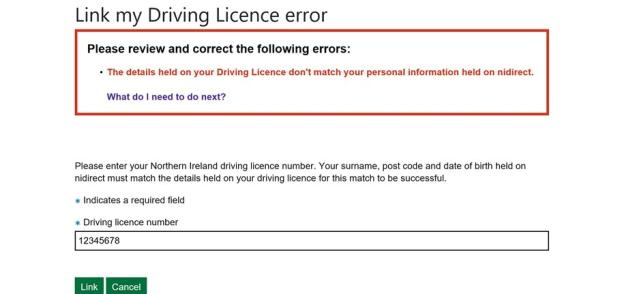
Your full name, address including post code and date of birth held on nidirect must match the details held on your driving licence for this match to be successful.
You need to make sure all spelling and punctuation marks such as apostrophes match your driving licence.
If your details on your existing driving licence are not right, you must fill in and return a driving licence application form (DL1) together with the right identity documents.
DL1 application forms and guidance notes are available from main Post Office Branches. You can also see the guidance notes online at:
If your details are right on your driving licence, then you will need to update your nidirect details at the link below:
Once your details match you will be able to link your driving licence.
The images of the screens below will help you with linking your driving licence.
Linking your driving licence
You need to sign into the DVA licensing portal before you can link your driving licence.
To sign in, you first need to choose the driving licence service you want to use. You can search nidirect to find the application and when you click on the green button you will be directed to sign in.
Once signed into the DVA licensing portal, choose “Licences” from the top banner and then “Link my Driving Licence”.
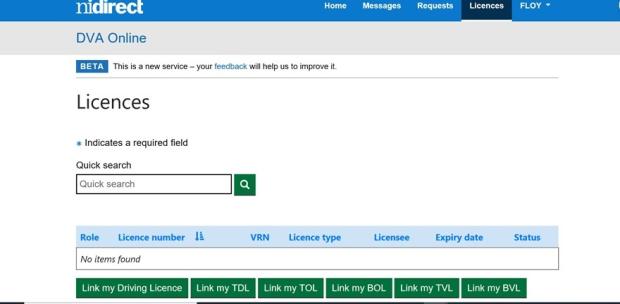
You will enter your driver number and choose “Link”.
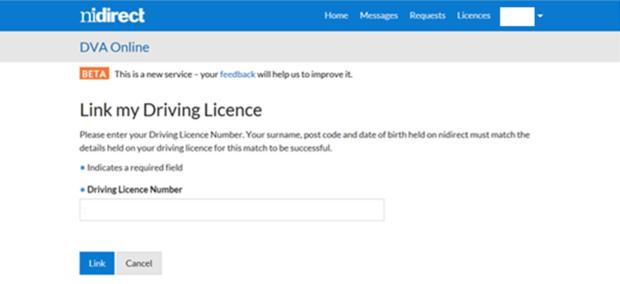
A message will appear telling you that your driving licence has been successfully linked to your nidirect account.
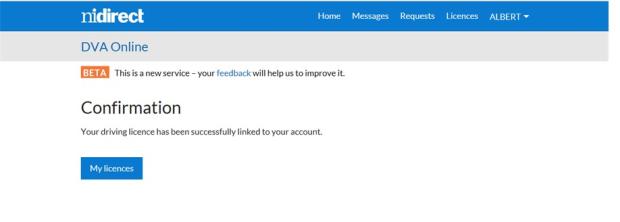
Viewing your licences
You can choose “Licences” and the licence page appears. These details should match the details on your driving licence.
Choose the “View” button and your driver details page will be displayed.
This will allow you to view your driver details, entitlements, endorsements and create a check code.